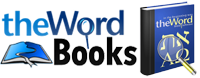If you have installed a premium module into your theWord setup and you cannot see it, it probably needs to be unlocked.
(1) Click ‘Add Titles…’ from the menu or if already installed skip this step and step 2
(2) Find and download the module, install it
(3) Restart theWord
(4) Go to Help->Unlock modules and enter data
Special Note
All the modules in theWord program can be broken down into two types, they are Bibles or other works (dictionaries, commentaries, or books).
Bibles
When you install a Premium Bible, normally it should show up the next time you restart theWord. Sometimes things don’t work as they should normally work. So this help is for you. First of all, make sure the physical file is where it is supposed to be, i.e. use Windows File Explorer, and go to the folder(s) theWord is using and check that it is actually there.
HELP: Open the theWord program, go on the main menu to help, and click Help, then “About”, then the tab on File Locations. The image below is typical.

Look in Personal files folder and Common modules folder.
Once you are sure the physical file is in one of theWord folders, you can open the program and look for it in the Bible list.
In theWord, open a Bibleview Window, click the double hash sign at the end of the Bible selector bar, and you will see more Bibles to choose from. Note that on the far left of the Bible selector bar, there is a small field, and you can type in a few letters of the Bible you are looking for and if it is there, it will bring up that Bible.

If you still cannot find the Bible, you will need to open the main menu option, File, Preferences. On this dialog box popup screen, select Bible Texts.

Here your Bible may have the “visible” checkbox ticked so that you cannot see it. Tick it to “Visible”. Now open and try to find your Bible.
Premium Works.
If your Bible module is a premium module, it will not be visible until after you unlock it. Go to the Main Menu, click Help, then Unlock Modules, and on that screen find your Bible, and enter the unlock information to unlock it.
Other Works
If your module is something else other than a Bible, you need to go through the same process (see above) to see if the physical file is on your computer. After that, check to see if it is unlocked (see above). Next check to see if it is in a Module Layout. Usually, when theWord opens and finds a new module, it will ask you to unlock it, and then to add it to the current module layout set. If for some reason you abort that process, it may not popup again.
For adding a module to the module layout set, open a bookview window. Click on the Green Book icon on the module selector bar, and again on the green Book icon (text “Define module sets”) on the popup.

From there you should see the following image… (Of course, your modules are going to be different what is in the image!)

On the left-hand column, you will see all the modules in your theWord folders on your computer. On the right, you will see your current module setup. At the bottom of the left-hand side, “Filter” type in a few letters from the name of the module you are looking for, and the list above will automatically filter all you have to what fits the filter. Click on your module and drag it to the right-hand column, then click apply (to temporary see it until you shut down) or Ok to permanmently add it to that Layout Set.